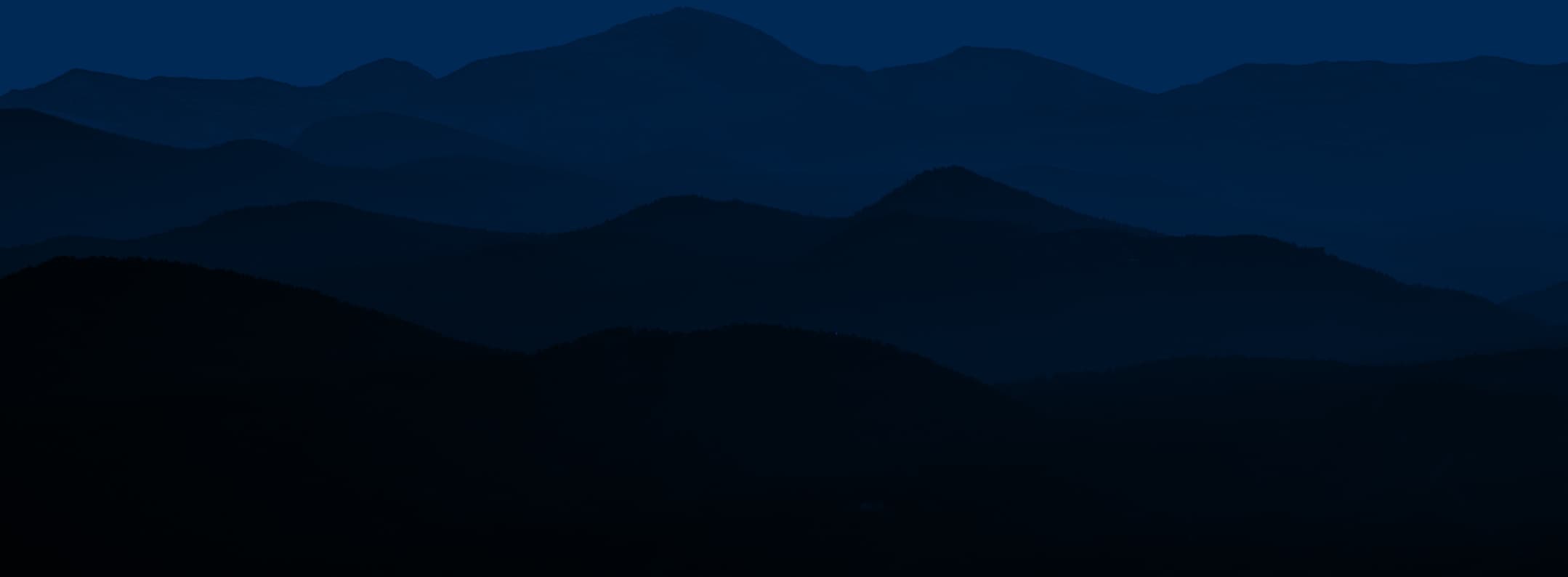A fraudulent (a.k.a. spoofing, imposter, or phishing) email is one that has been forged so it looks like a legitimate email from a particular organization. Its goal? Usually to trick you into providing sensitive personal information that can be used for identity theft.
You can tell that you’re dealing with Bellco because:
- Bellco will never send you an email asking for your passwords, credit card numbers, or other sensitive information.
- If we request information from you, we’ll always direct you back to a Bellco site using links.
- If you use a link in an email you receive from Bellco, you can make sure that you are on a Bellco page by comparing the address of the site in the Address/Location area of your web browser.
How do I know if the email is from Bellco?
To tell if an email is really from Bellco, you need to view the site that the URL is taking you to.
Here’s how to do so with HTML and text-based emails:
- HTML-based email. In HTML emails (with graphics), to view the destination URL, position your cursor over the link or button; the URL should appear in your email program’s status bar at the bottom of the window. However, spoof URLs are intentionally long, so only the first part is usually visible in the status bar. It might look genuine, but it’s not a guarantee of where you’ll end up. Therefore, you need to view the entire URL and go there to make sure it’s really a Bellco site.
- Text-based emails. Text-based emails also tend to contain very long URLs that you click on to get to a site. However, the URL may not represent the true destination.
It’s often hard to detect a fraudulent email. That’s because the email address of the sender often seems genuine (such as support@bellco.org), as do the design and graphics. But there are signs to be aware of.
For example, fraudulent emails often try to extract personal information from you in one of two ways:
- By luring you into providing personal information on the spot (e.g., by replying to the email).
- By including links to a site that tries to get you to disclose personal data.
- Position your mouse over the link and right click.
- Select Copy.
- Paste the URL into Notepad (or any text editor).
- When you arrive at the site, doubleclick on the padlock icon and make sure that it’s “Issued to” a URL that ends in Bellco.org.
- Paste the URL into your browser.
- When you arrive at the site, double click on the padlock icon and make sure that it’s “Issued to” a URL that ends in bellco.org.
Bellco takes numerous steps to keep your accounts and personal information secure, but you also play a role in maintaining the security of your banking information. Here’s what you can do:
- Change your password regularly- It’s important to change your password regularly, which you can easily do by clicking on “Preferences” and then “Change Username/Password” after logging into Online Banking.
- Memorize your password- Your online password authenticates you when you begin an Online Banking session. You should memorize this password and never write it down anywhere or reveal it to anyone.
- Remember to log off- You may not always be at your own computer when you bank online. Therefore, it’s important to log off when you’re finished banking. If you forget to do so, Bellco automatically logs you off after 10 minutes of inactivity (unless you have increased your timeout session.
- Use your browser’s built-in security features- We recommend that you use the built-in security features that browsers provide. Choosing certain security settings and options will help protect the privacy of your accounts and personal information.
Information you provide via electronic forms on Bellco’s website is secure and encrypted. In other words, it is scrambled en route and decoded once it reaches Bellco. You may check that your web session is secure by looking for the green bar in your browser. Current versions of leading web browsers indicate when a web page is encrypted for transmission through this symbol. You may also look for the letters “https://” at the beginning of your website URL in your web browser. The “s” means that the web connection is secure.
- Make sure your computer has the most current anti-virus software. Anti-virus software needs frequent updates to guard against new viruses. We recommend you use a program to automatically upgrade your virus protection on a regular basis. If an automatic update feature is unavailable, make sure you update your virus detection program weekly, especially when you hear of a new virus.
- Run anti-spyware software to remove any spyware from your computer. If your anti-virus product doesn’t include spyware protection, it’s important to install a reputable spyware detection product. Pop-up ads that appear when you’re not using a browser often indicate adware/spyware is running on your machine.
- Don’t use your SSN for your Username. Experts suggest that you create a unique account Username that is not too short or easily guessed. For added safety, we recommend that you don’t use your Social Security Number (SSN) as your Username.
- If you are currently using your SSN as your Username we suggest that you change it now. Your Username must be 10-20 characters long and must include a letter and a number.
- Use a strong password and change it periodically. Choose passwords that are difficult for others to guess and use a different password for each of your online accounts. If you believe any of your passwords have been compromised, change them immediately. If you have questions or need help call 303-689-7800 or 1-BELLCO1.
Desktop Browsers
In order to provide a better and more secure online banking experience, we support the following browsers:
- Edge – 2 most recent versions
- Internet Explorer – Version 11
- Mozilla Firefox – 2 most recent versions
- Safari – 2 most recent versions
- Google Chrome – 2 most recent versions
Mobile Browsers
Online banking is designed to work with touch-based operating systems commonly found on tablet devices. We support the following tablet-based operating systems:
- Chrome for Android – 2 most recent versions
- Mobile Safari for iOS devices – 2 most recent versions
Browsers with Limited Support
- Internet Explorer – Version 10 and older